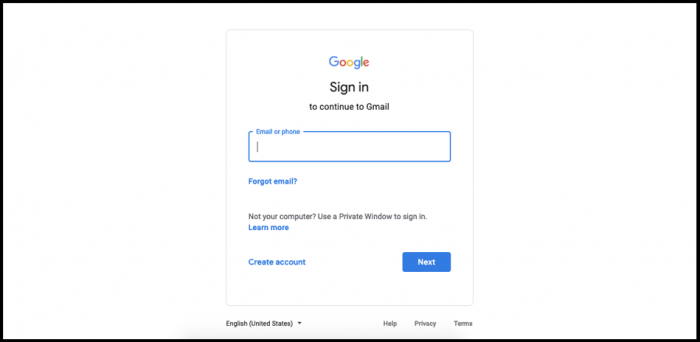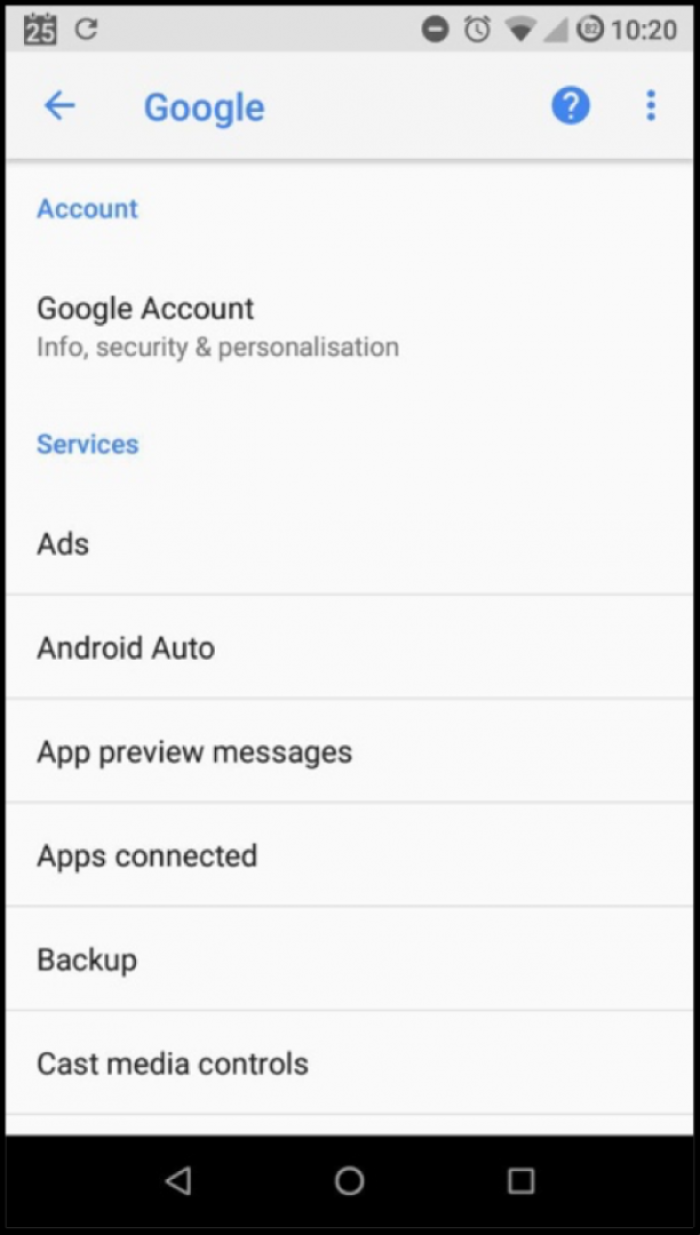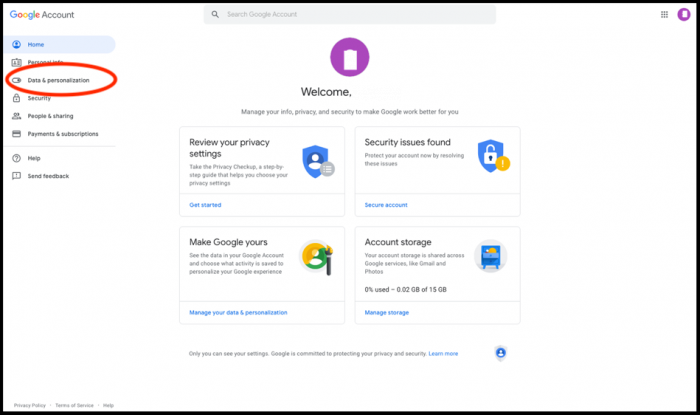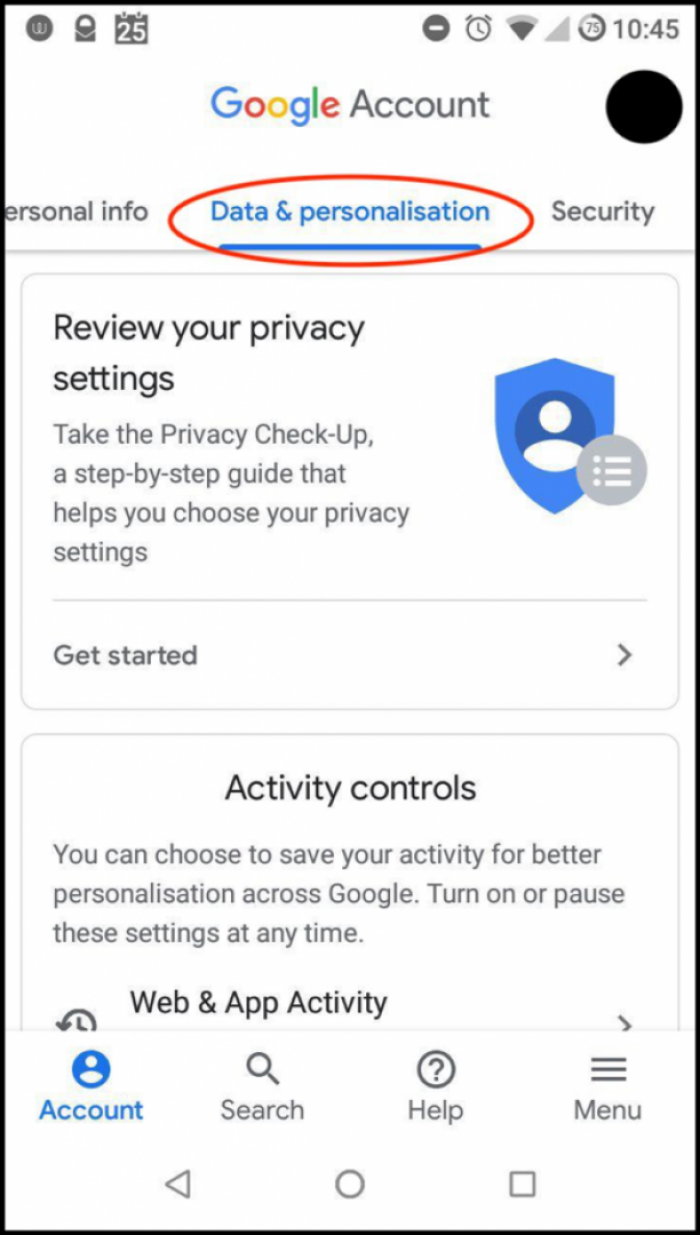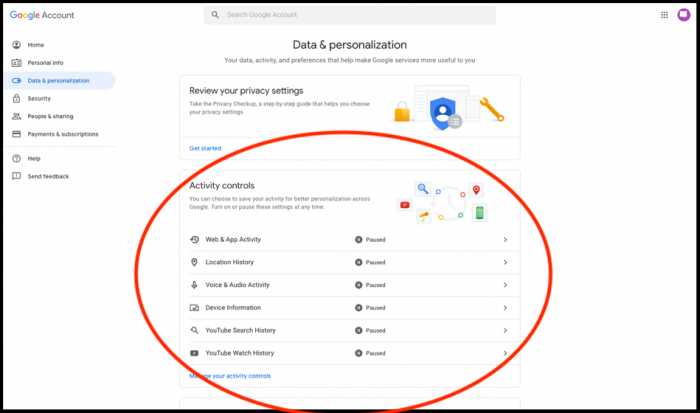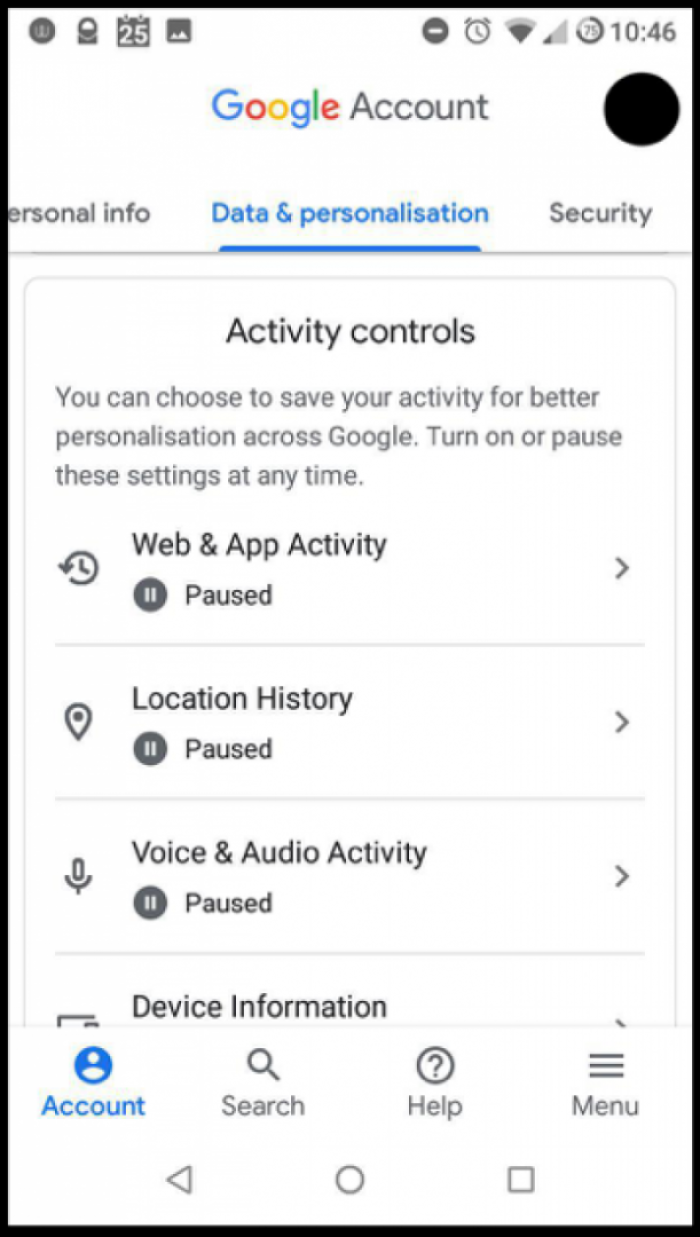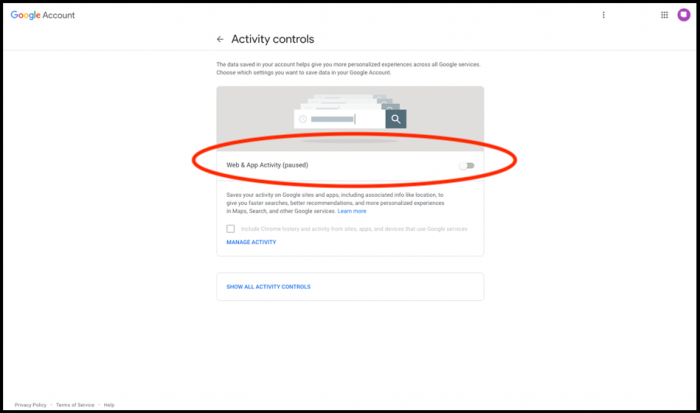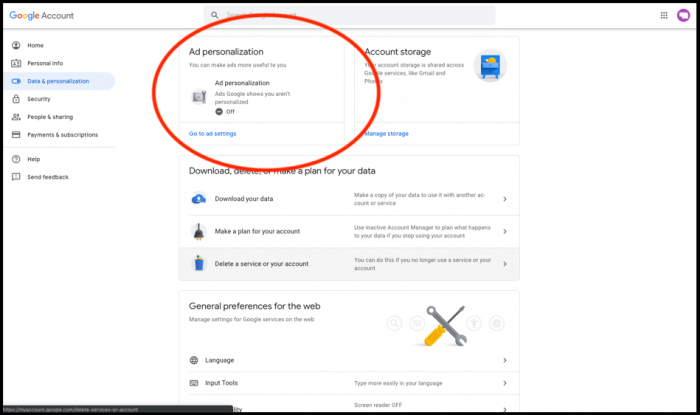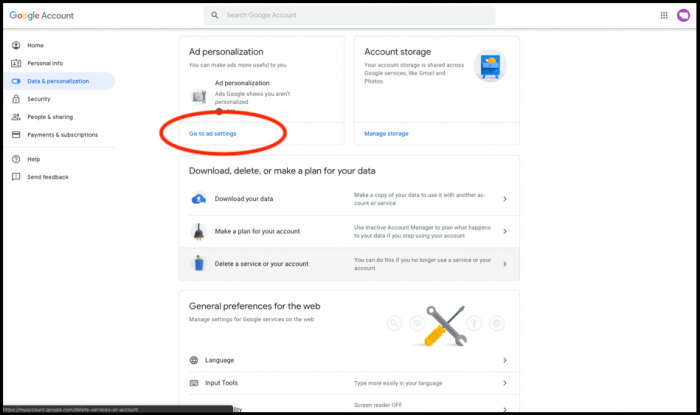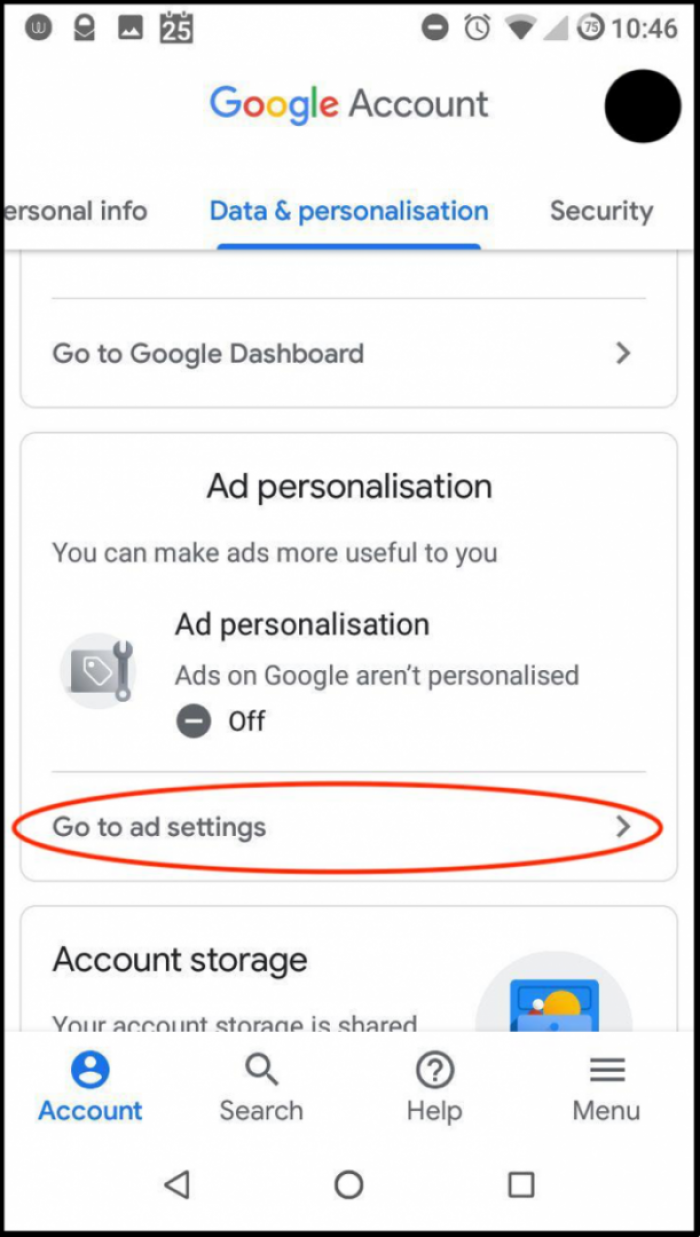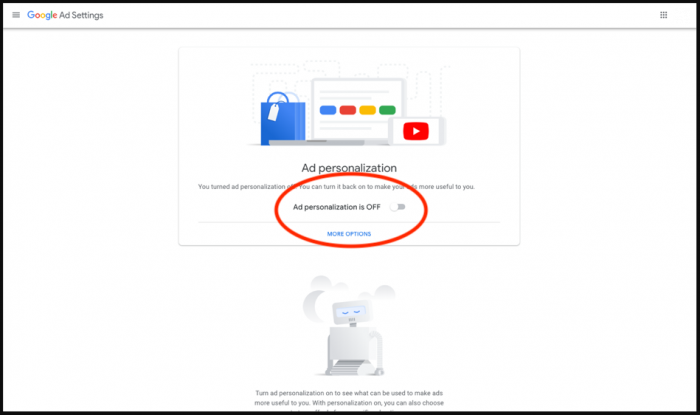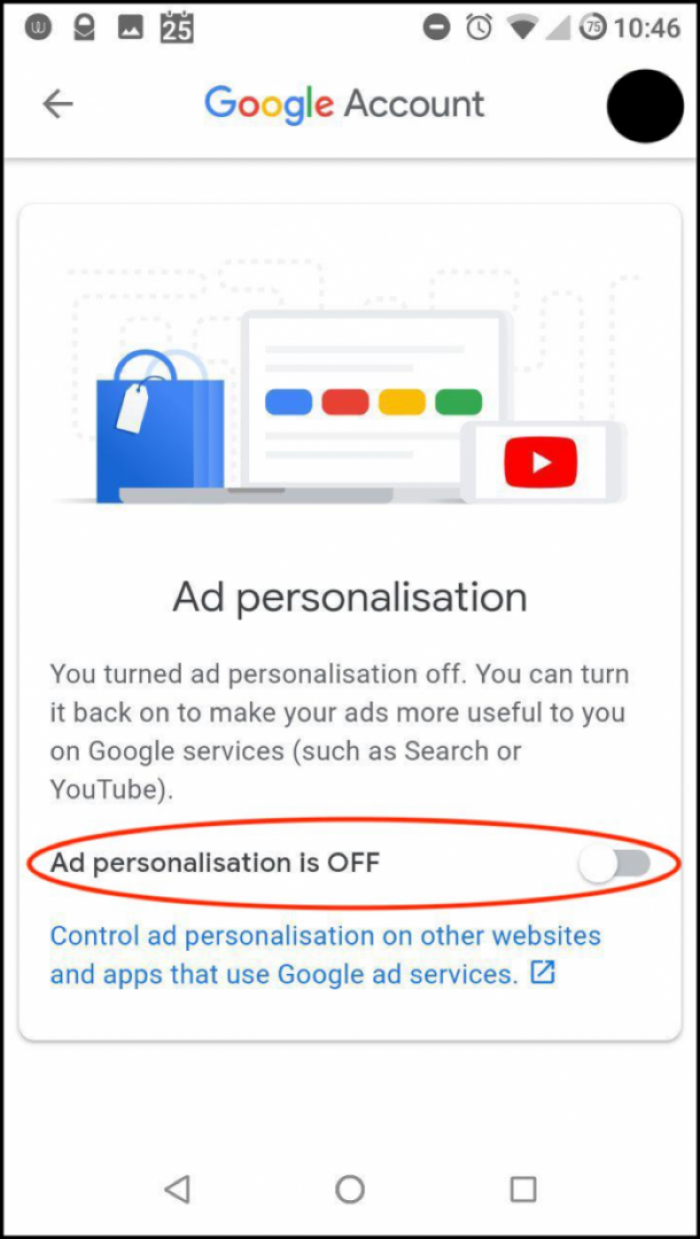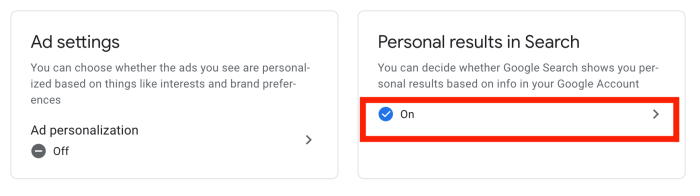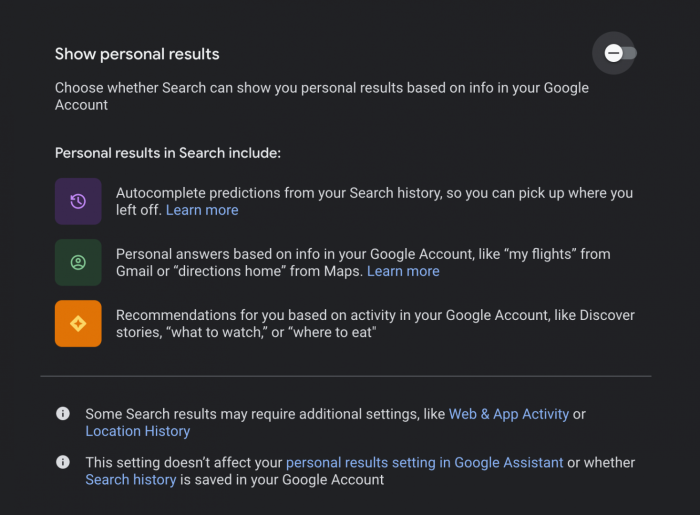How to minimise targeted ads on social media: Google & YouTube
This guide takes you through a series of settings you can tweak to minimise how your data impacts the targeted adverts you see through Google and Youtube.
Google is enormous and is expert at accumulating data. Its main source of revenue is advertising. The company dominates search, has a dominant web browser Chrome, owns YouTube (and many other companies), is the designer/develop of Android, the operating system that runs on nearly 75% of global smart phones.
Below is a set of steps you can take if you wish to minimise ad targeting when using Google.
1. Go to gmail.com and sign in
Found a mistake? An outdated screenshot? Think this could be improved? Check out our Github repository and contribute to help keep these guides up-to-date and useful!