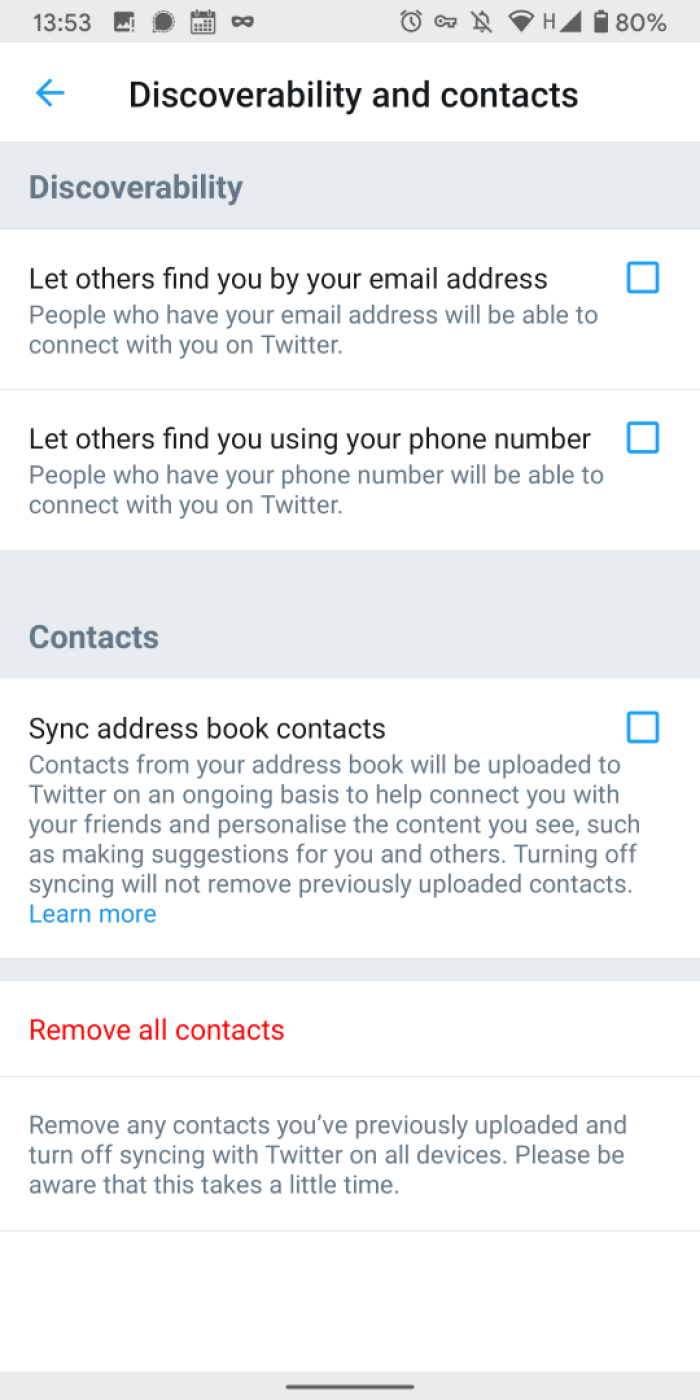Twitter - Post settings
Limiting how much information you share on Twitter by tightening the visibility of your post, who can find you, and your location.
Protect your tweets
Settings & Privacy > Privacy and Safety > Protect your tweets
The first action you can take to make your twitter account more private is to protect your tweets. Enabling this option will make your tweets visible only to people who follow you. If selected, you will need to approve each new follower.
This is an interesting solution if your account is not meant to be public and is rather for friends, family or for a specific community. It gives you great control on who can see what you post.
Photo tagging
Settings & Privacy > Privacy and Safety > Photo tagging
If you don't protect your tweets you might be tagged in photos by other people. You might not want photos of you posted on Twitter associated with your account. To prevent this from happening, disable photo tagging.
Discoverability & Contacts
Settings & Privacy > Privacy and Safety > Discoverability & Contacts
To avoid people associating your email address with your twitter account (for example if it is a personal address that people might have obtained without your consent), disable the option for people to find you with your email address. We suggest you do the same with phone number.
Manage contacts
In the same screen, Twitter lets you manage your contacts. Syncing your contact book will allow you to find other people on Twitter, but will also share these contacts with Twitter. We recommend you don't share your contacts to avoid revealing information about you or the people you know: disable Sync address book contact.
If you have previously synced your contact, we recommend you delete them by tapping on "remove all contacts"
Found a mistake? An outdated screenshot? Think this could be improved? Check out our Github repository and contribute to help keep these guides up-to-date and useful!