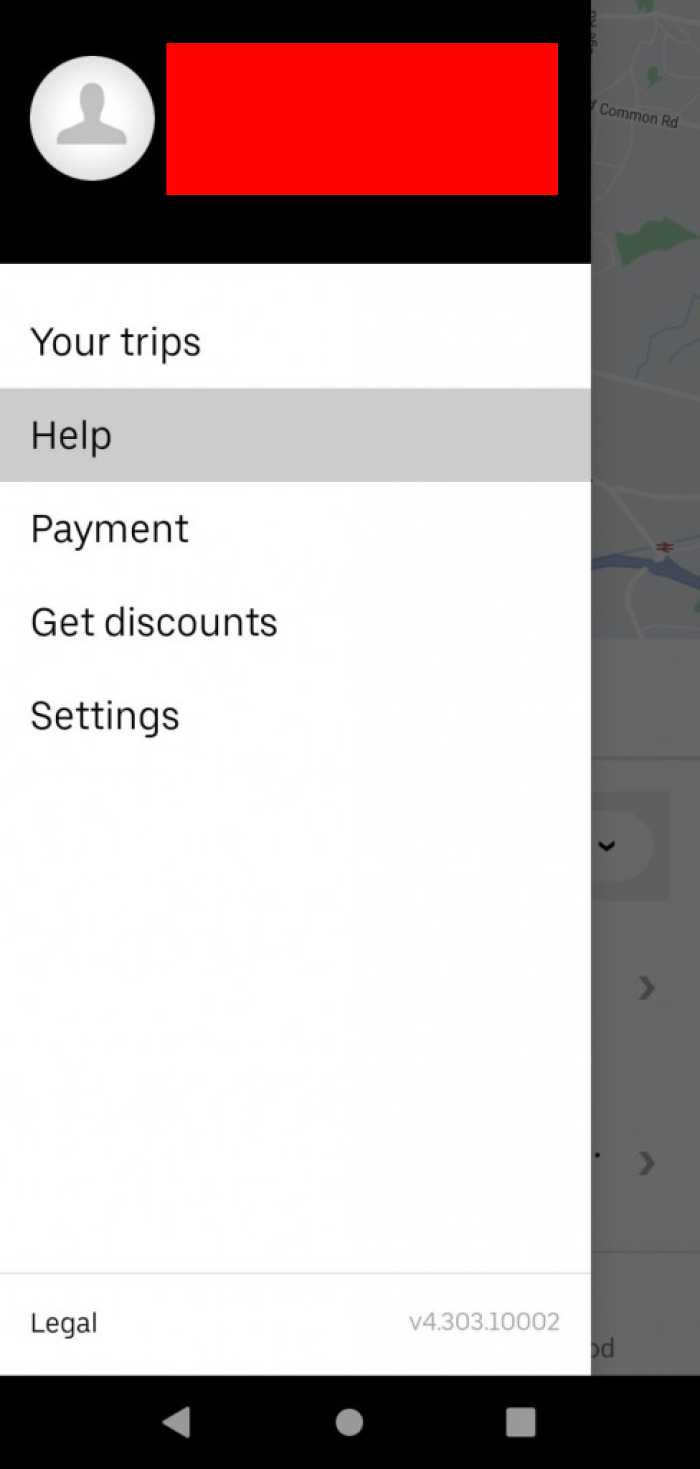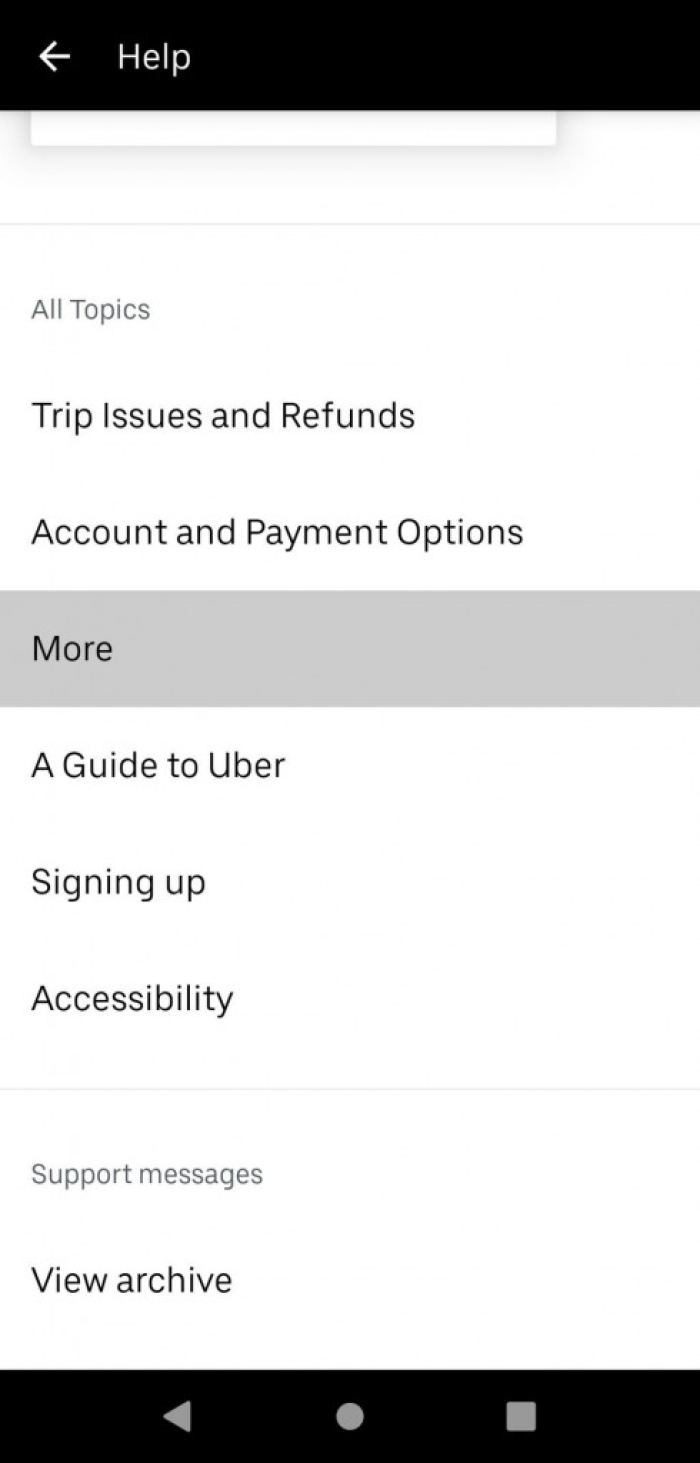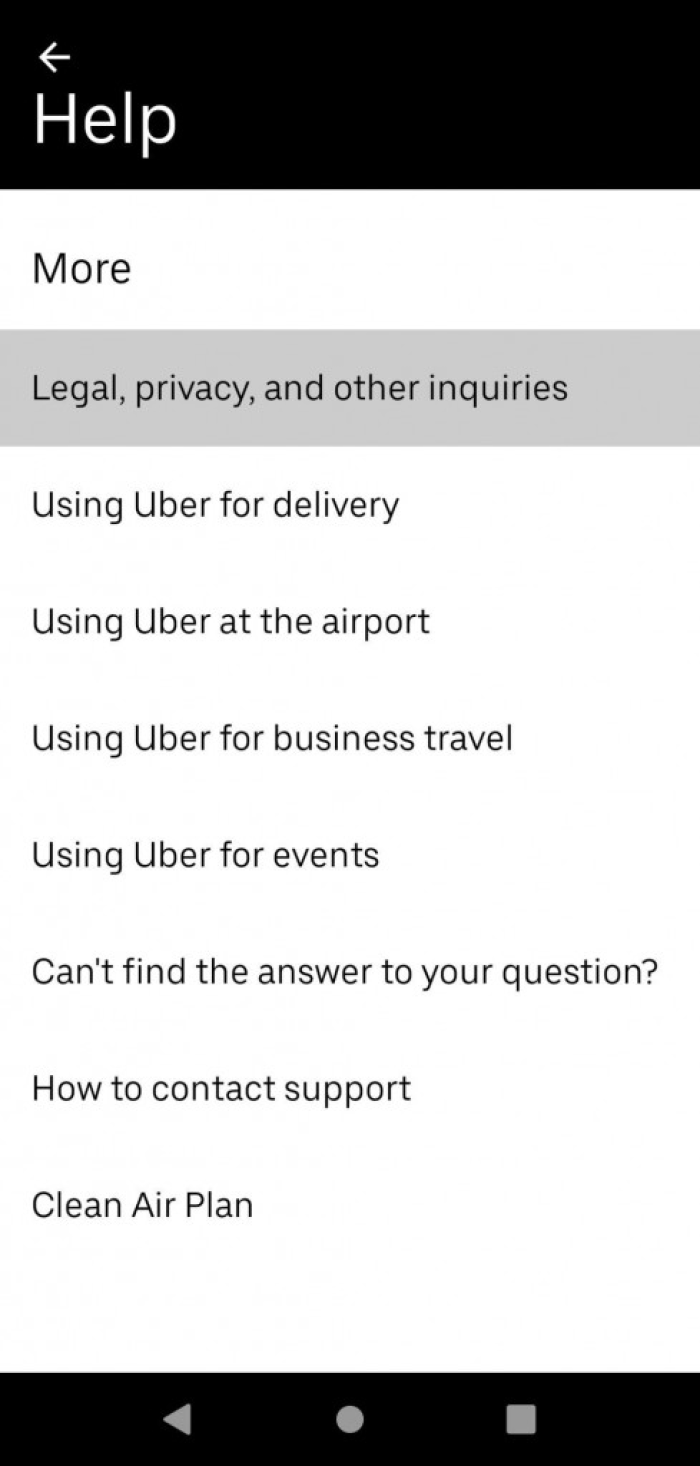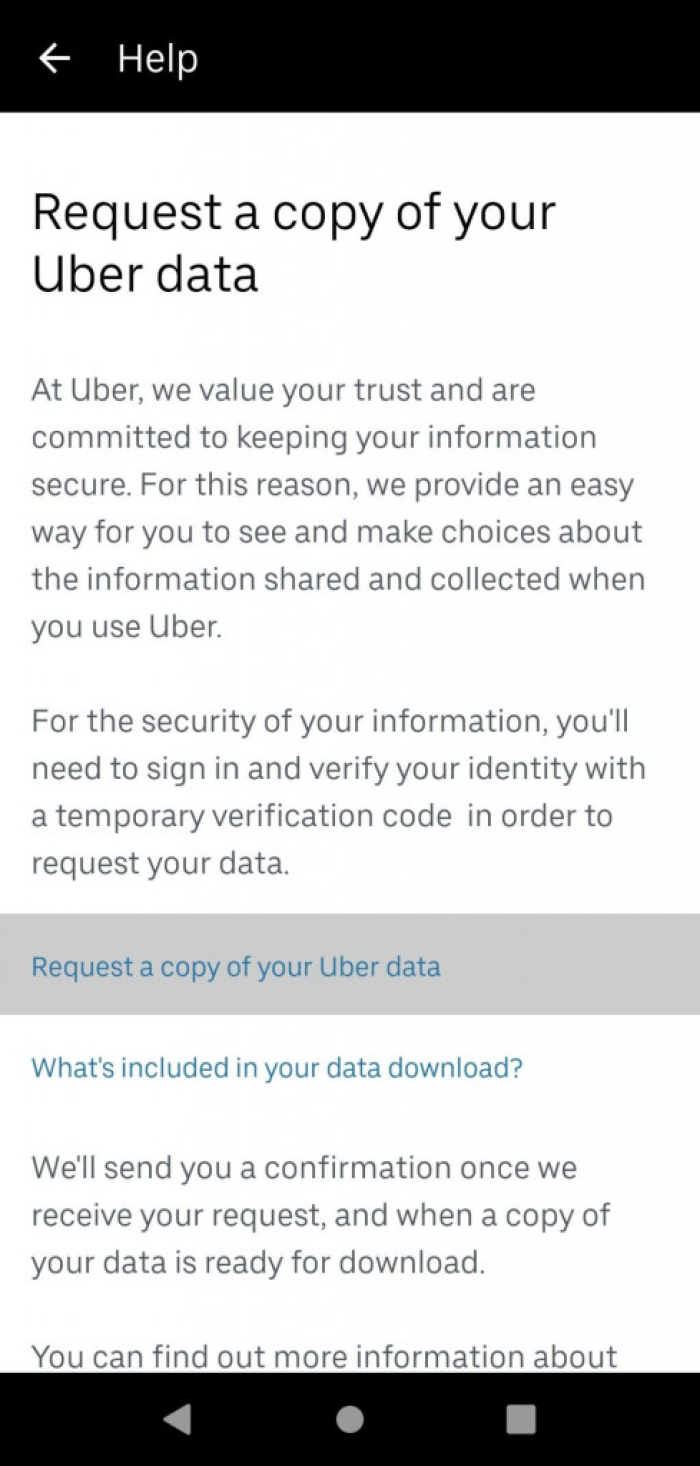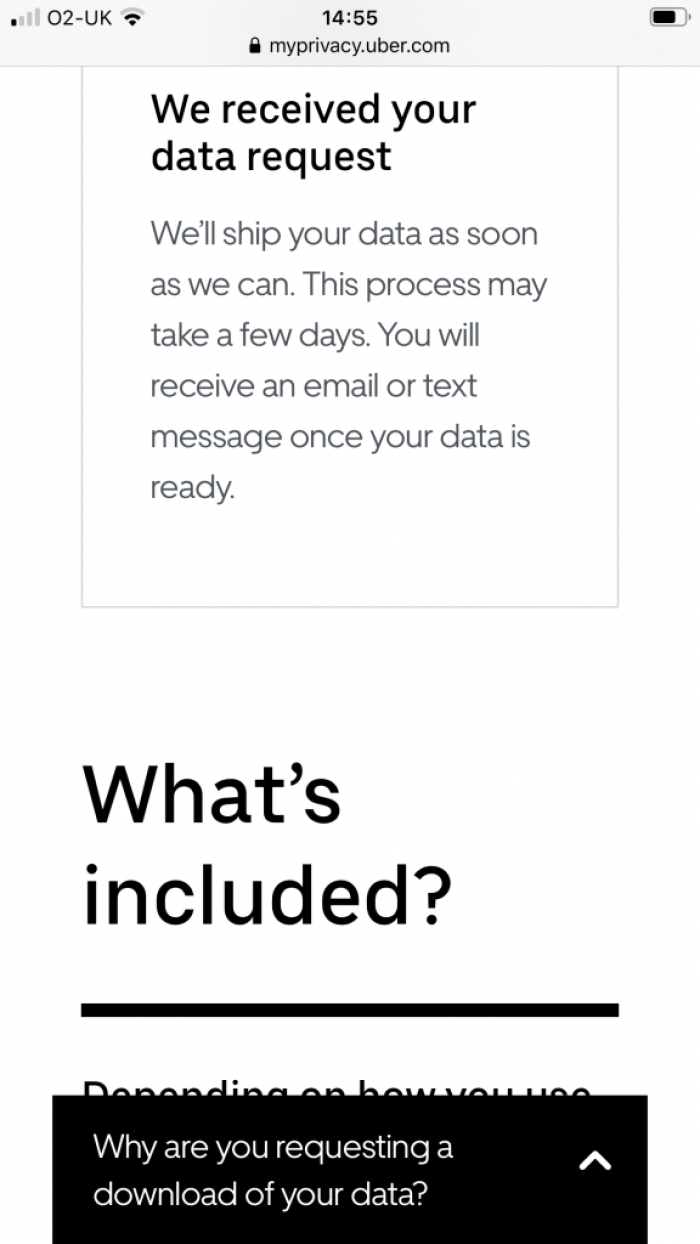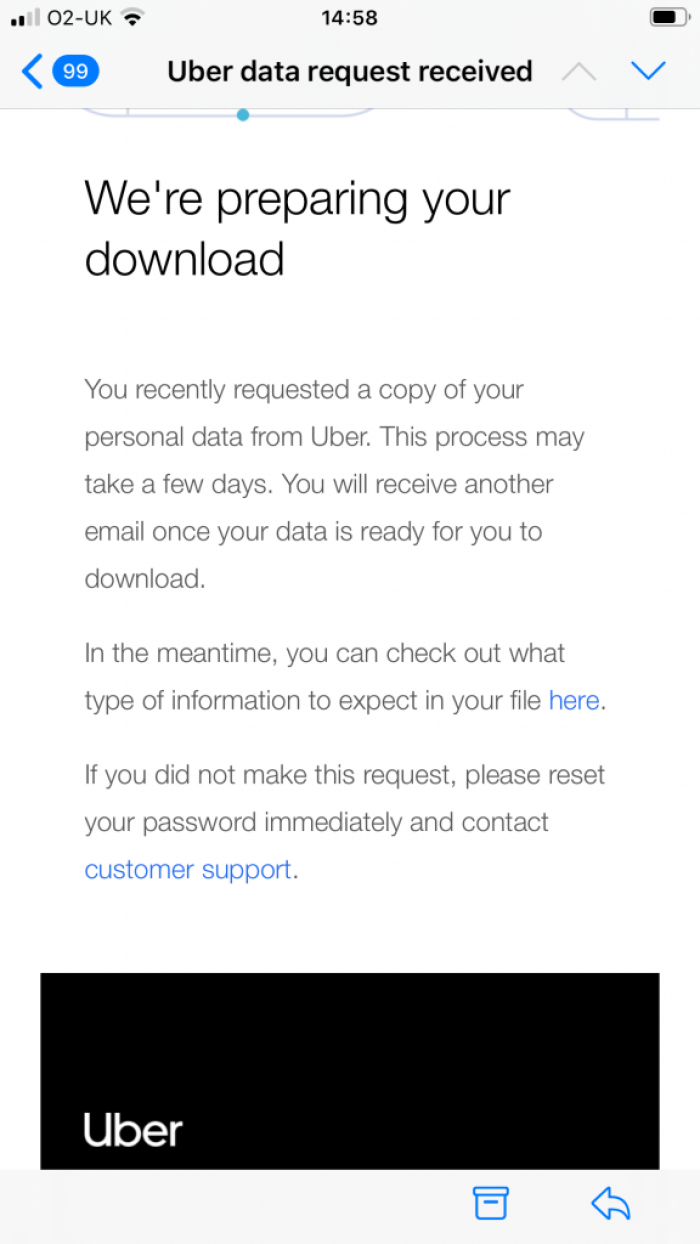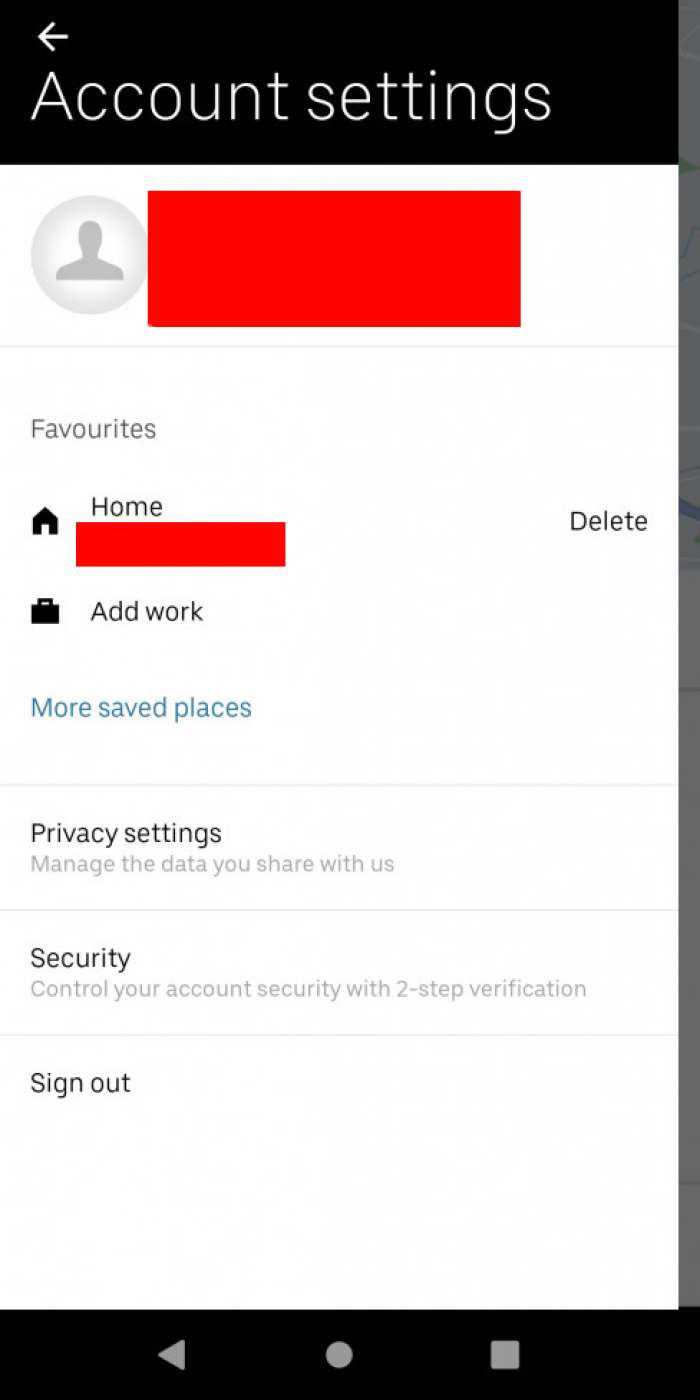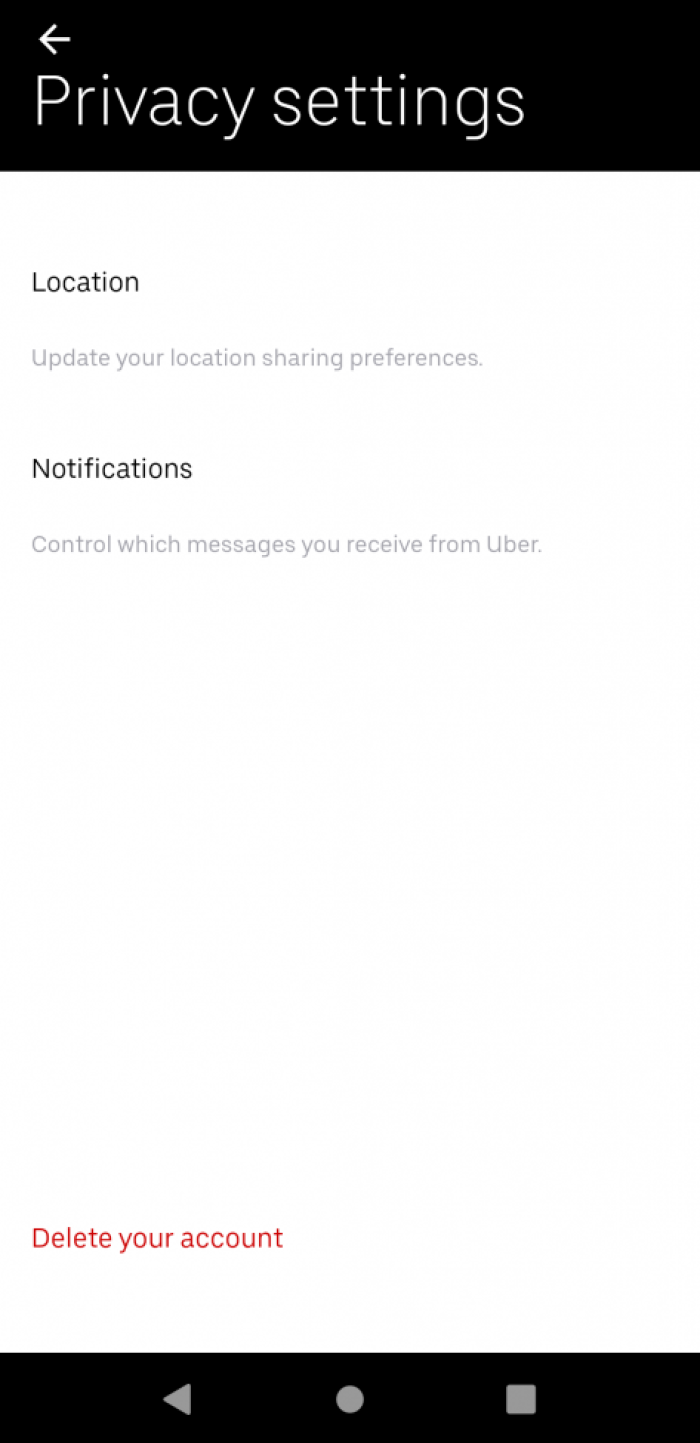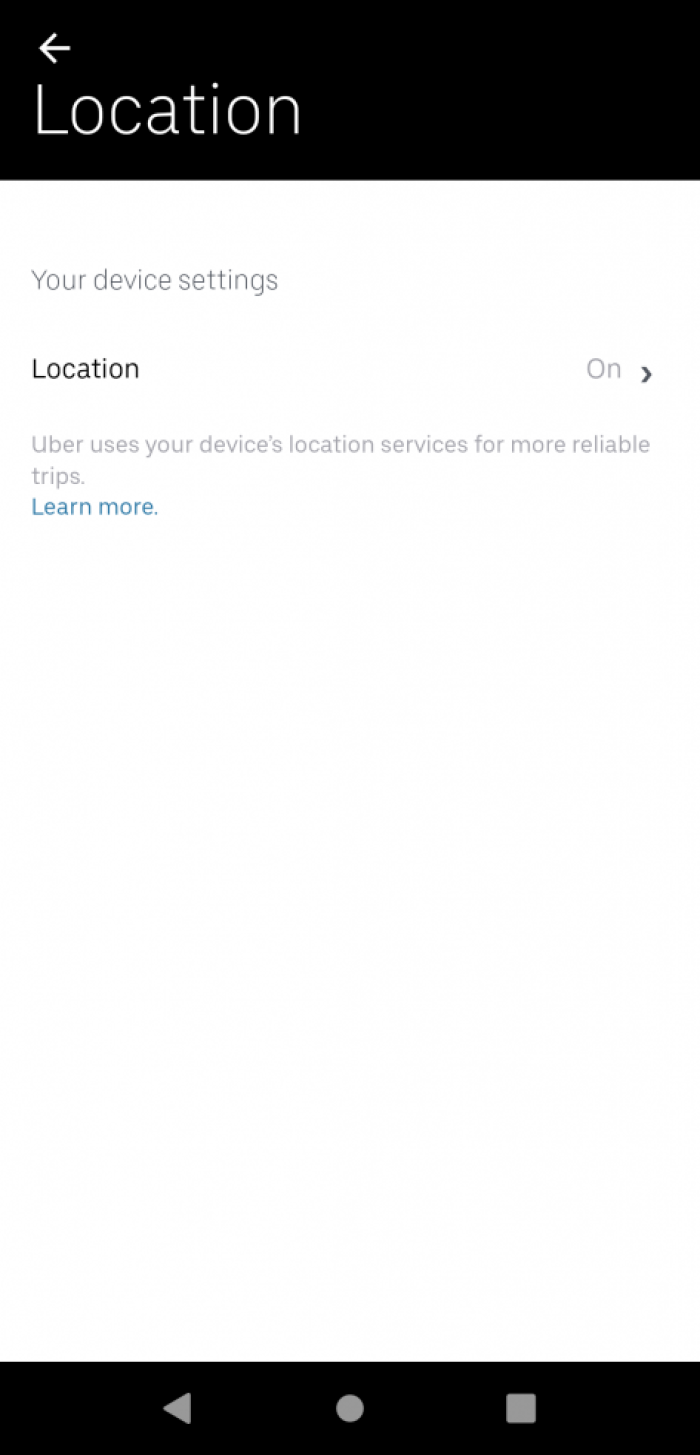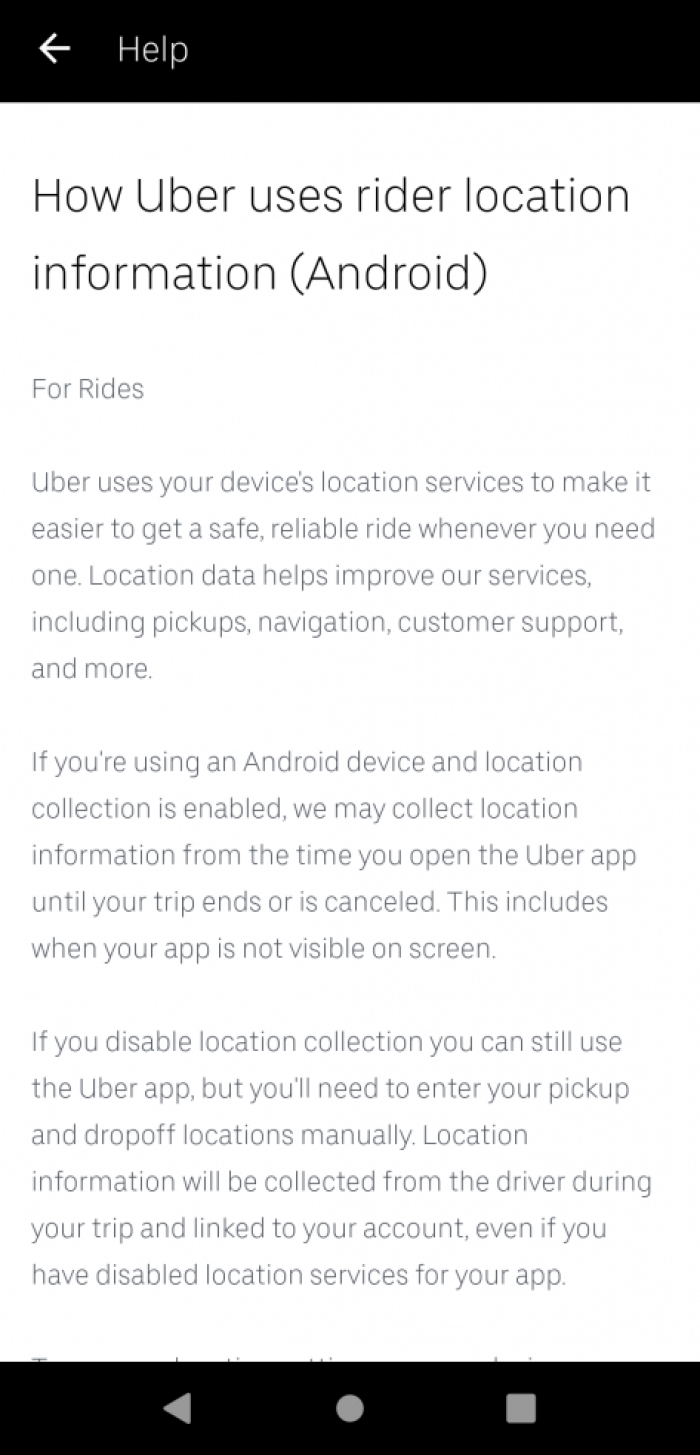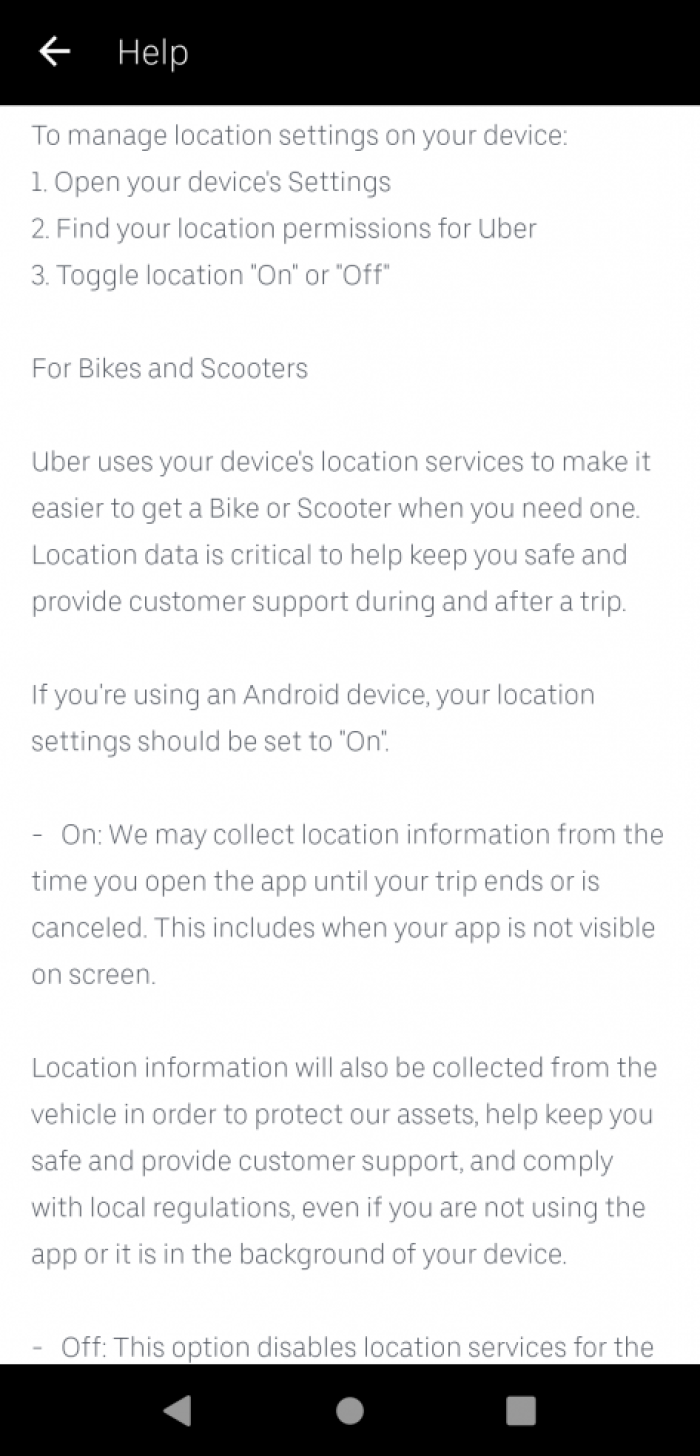A guide to getting your data from Uber
This guide enables you to obtain the data stored about you and to limit the amount of data being collected by the Uber app.
Your Uber app generates a lot of data that is stored in the app and shared with Uber.
It’s important for you to be able to understand the types of data that apps like Uber’s generate. Government agencies may seek access to this data through at least two routes: they could directly access your device and then analyse the data stored in the app and data your app shares and can access on Uber’s servers (and potentially data backed-up to your cloud provider) using ‘cloud extraction’ techniques, or they may request your data from the service provider directly.
When customers use the Uber app, the details of each trip are stored. If this data is accessed by law enforcement agencies without any limit they will have knowledge of ALL addresses that the person has recently visited by Uber. With no limit on what they can obtain, they can collect and store data that is irrelevant to an investigation.
In the context of the Coronavirus pandemic, the data obtained from Uber may be used to track if you have been breaking social distancing measures. If you have taken an Uber to a GP/hospital, inferences can be drawn regarding your health.
This guide enables you to obtain the data stored about you and to limit the amount of data being collected.
How to find out what data Uber stores about you
Open your Uber app. Press the button on the top left and then select Help. Then, scroll down to the All Topics section and select the option A guide to Uber.
f) This will then exit the Uber app and open a new window in your internet browser. You will be required to log into you Uber account. Once you have completed the verification process, you will need to click on 'Request a copy of your Uber data' one last time. Afterwards you will receive a confirmation of your request which will look like this:
How to limit the data accessible to Uber
a) The only way to limit your data being stored is to switch off location tracking option. It may be good practice to turn this off as it’s not always clear if and when and what granularity of location data is shared with an app. To do this, click on the account button in the top left handside. Select 'Setting'. Then select 'Privacy Settings'
Found a mistake? An outdated screenshot? Think this could be improved? Check out our Github repository and contribute to help keep these guides up-to-date and useful!