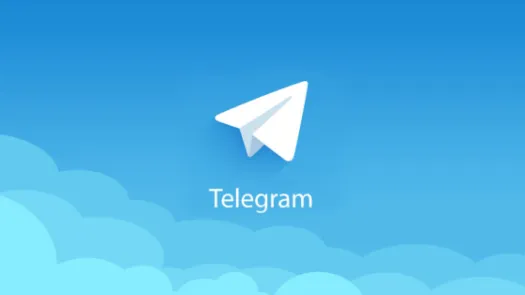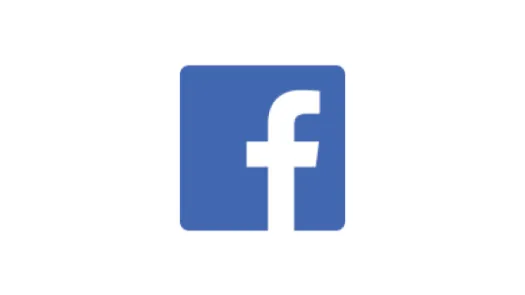Instagram - Two Factor Authentication
This guide takes you through the steps to set up two-factor authentication on Instagram.
Two-Factor authentication provides an extra security step in order to access your account. This way, besides asking for your username and password, Instagram will verify your identity by sending a unique code to your device.
This can be done by SMS (text message), using an authentication app suggested by Instagram. You can also set up your own password manager and authenticator app to do this. Check our guide on password managers to learn more.
On mobile app:
Go to your profile by clicking the bottom right corner icon. Then tap the three stripe icon on the top right and choose Settings and then click See more in Accounts Centre. Finally, open the Password and security screen and then click on Two-factor authentication
Found a mistake? An outdated screenshot? Think this could be improved? Check out our Github repository and contribute to help keep these guides up-to-date and useful!