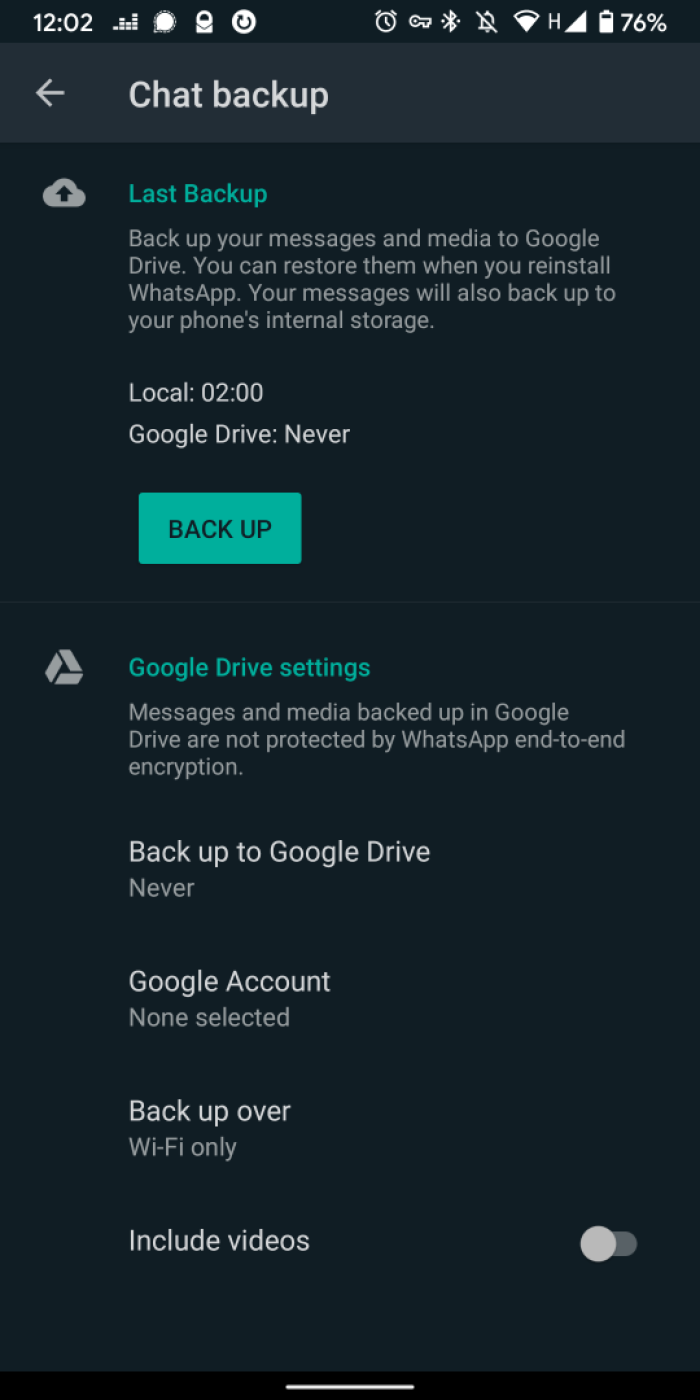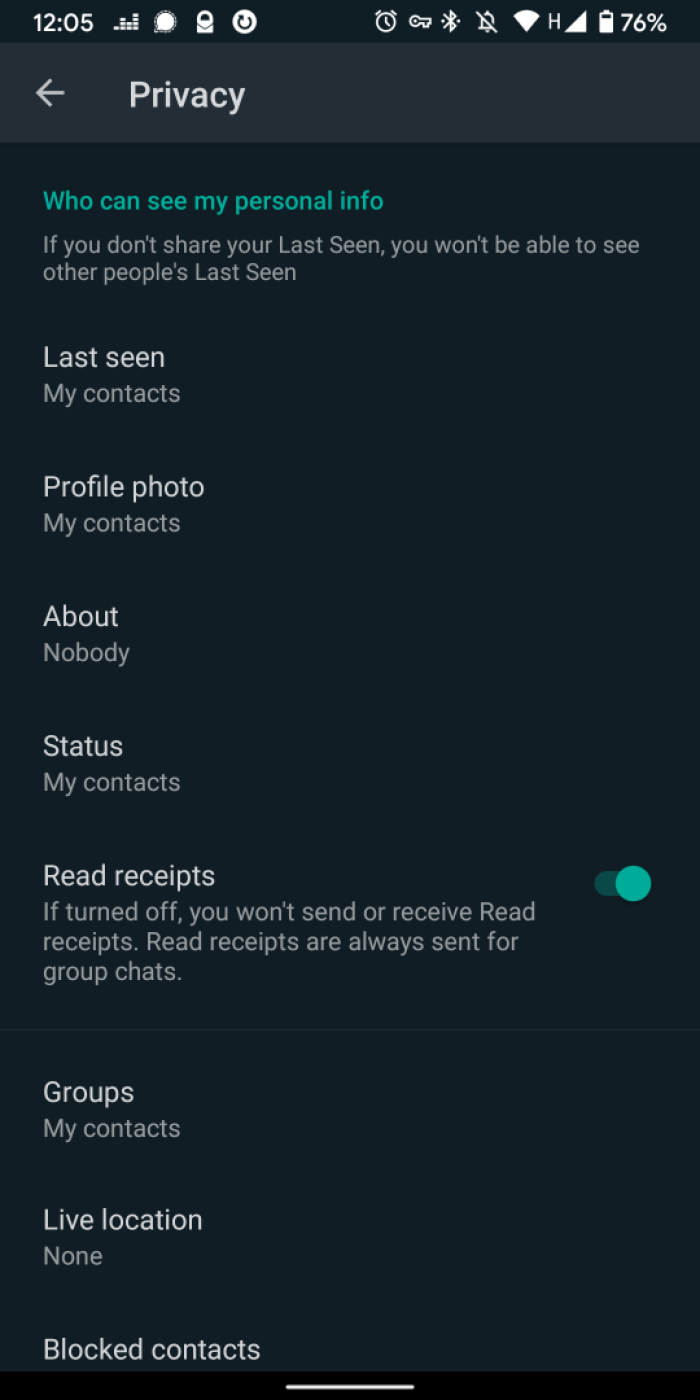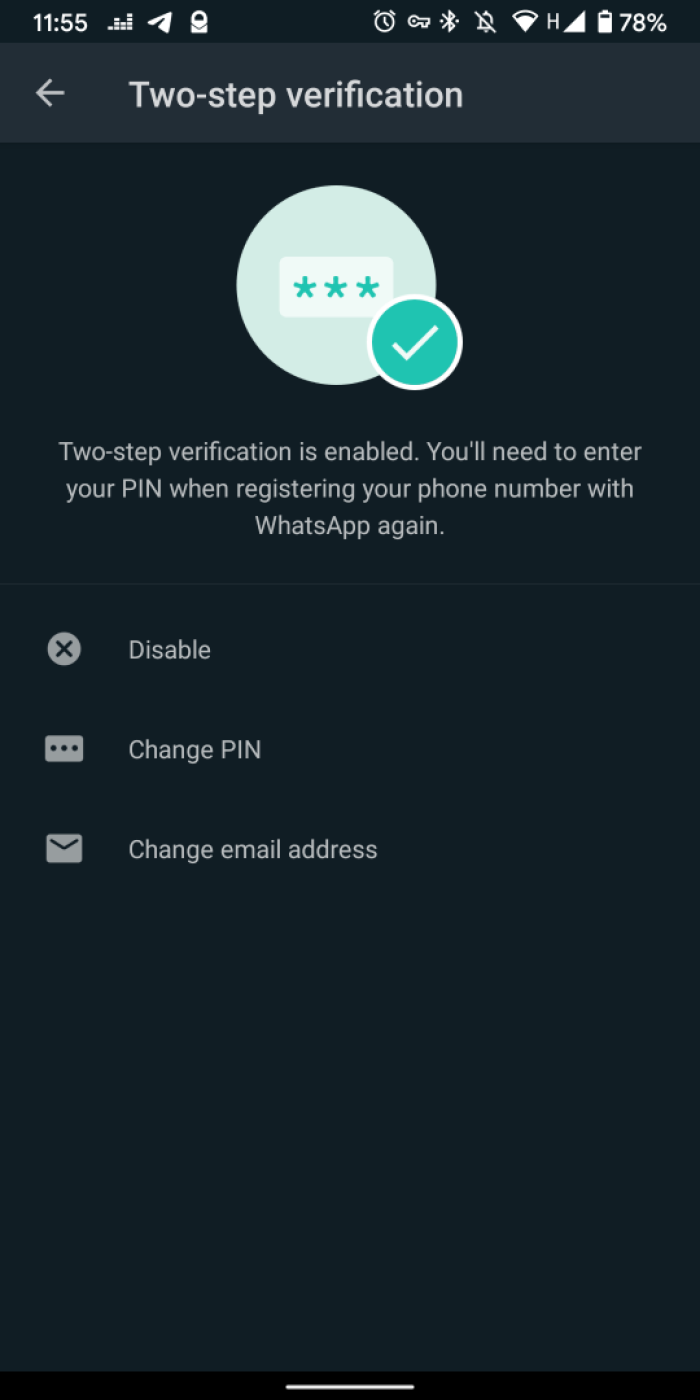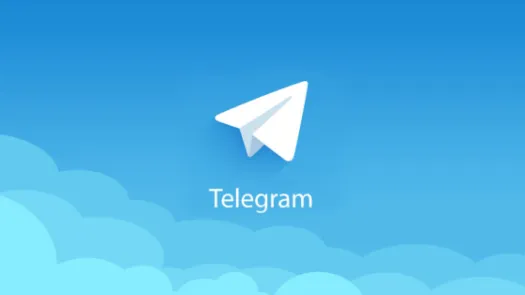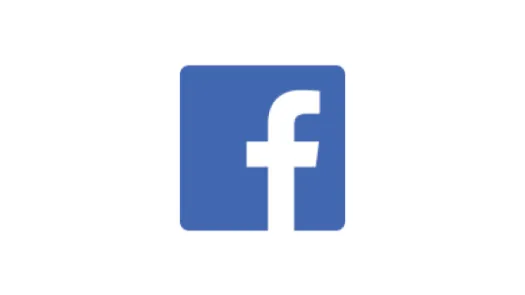WhatsApp - Account settings
Protecting your account starts with configuring the settings of your WhatsApp account to tighten your privacy and limit risks. This guide addresses backups — the primary risk in WhatsApp — profile visibility,and two factor verification
Chat backup
This is by far the most important setting in WhatsApp, if you must do one thing, do this. Because WhatsApp is end to end encrypted, your messages are not stored anywhere but your device by default. This means that if you were to lose or change your device, all messages would be lost. Since this is not desirable for a lot of people, WhatsApp allows users to backup their chat history on the Cloud, either on iCloud for iPhone users or Google Drive for Android users. These backups are potentially a threat to your privacy as anyone with access to your Apple or Google account could access it. It might also be possible for law enforcement to access it which is not the case with the conversation on your phone.
Changing this setting to "None" is therefore the safest option. This means that if you want to save some conversation you will need to do so manually.
To disable chat backup:
- Open WhatsApp and tap the three dots in the top right corner
- Tap Settings > Chats > Chat Backup
Profile photo/about/status visibility
Your WhatsApp account might be filled with information about you such as a photo, a status, or an "about" section. If you intend to communicate with people you don't trust, this information might reveal things about you that you'd rather keep private. As a rule a thumb, we suggest always selecting the most private option offered. In most cases, limiting the visibility of these details to "your contacts" should be safe enough, but you might have contact you don't trust in which case it's worth setting the visibility to "nobody" or keeping these things empty (no profile picture, no about or status)
To edit these settings:
- Open WhatsApp and tap the three dots in the top right corner
- Tap Settings > Account > Privacy
Last seen
Last seen is the feature that allow the person you communicate with to see when you were last inside the app. This can unintentionally reveal that you had access to your phone and internet at the certain time and could be used against you. Setting this to "nobody" disables the feature.
Two step verification
This feature allows you to add a password to access your WhatsApp account when logging in from a new device. This will prevent people with access to your SIM card or phone number from logging into your WhatsApp account and potentially accessing your conversations (see more in the backup section above). When enabling the two-steps verification you will be asked for a 6 PIN digit. Use something that you are not using anywhere else. You will also be asked to provide an email. This step is not mandatory, we suggest you only provide an email address if really necessary. Have a look through our guide on password managers to learn how you can set up an authenticator app for two-factor authentication.
To enable two steps verification:
- Open WhatsApp and tap the three dots in the top right corner
- Tap Settings > Account > Two step verification
Found a mistake? An outdated screenshot? Think this could be improved? Check out our Github repository and contribute to help keep these guides up-to-date and useful!